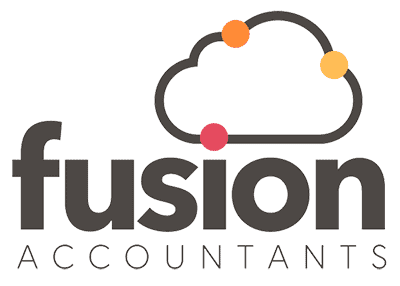Shopify Xero Integration
Reading Time:
Shopify is a top-rated platform for setting up an online store. With over 1,700,000 active businesses, it seamlessly integrates with Xero. In addition, Xero automatically shows your Shopify sales and fees daily so you can track revenue and profit, helping you grow your business and making your finances and accounting simpler.
As specialist online accountants, we can take a look at the Shopify platform and combine its sales tools with Xero’s accounting functionality for better tracking of your eCommerce business performance.
What is Shopify?

Shopify launched in 2006, providing an all-in-one commerce platform that allows you to sell products to everyone from anywhere—bricks and mortar or pop-up shops with Point of Sale, and online through your website, social media, and marketplaces.
As a cloud-based system, you can manage your products, inventory, payments, and shipping anywhere.
Shopify’s app store also has numerous apps to fit your business needs perfectly, and if you can think of an app that would be good, you can also create/sell this on the App Store.
For more information, visit the Shopify website.
How the Shopify and Xero integration works
- First, you will need a Xero account. If you don’t already have one, use their sign up form.
- Then connect your Xero and Shopify accounts via the Xero app store: Xero and Shopify integration.
- Once connected, your Shopify sales will automatically flow into Xero, and you will start to see a daily summary of your sales invoices and a breakdown of fees.
- Reconcile Shopify transactions easily in Xero, so you keep your accounting up to date.
- Obtain a more transparent overview of your business performance in one centralised dashboard.
Our Shopify Xero integration step-by-step process
To integrate your Shopify account with Xero, you will need to complete the following steps:
Step 1
Download and install the Xero app in Shopify.
Step 2
Click ‘Add App’ and then click ‘Install app’
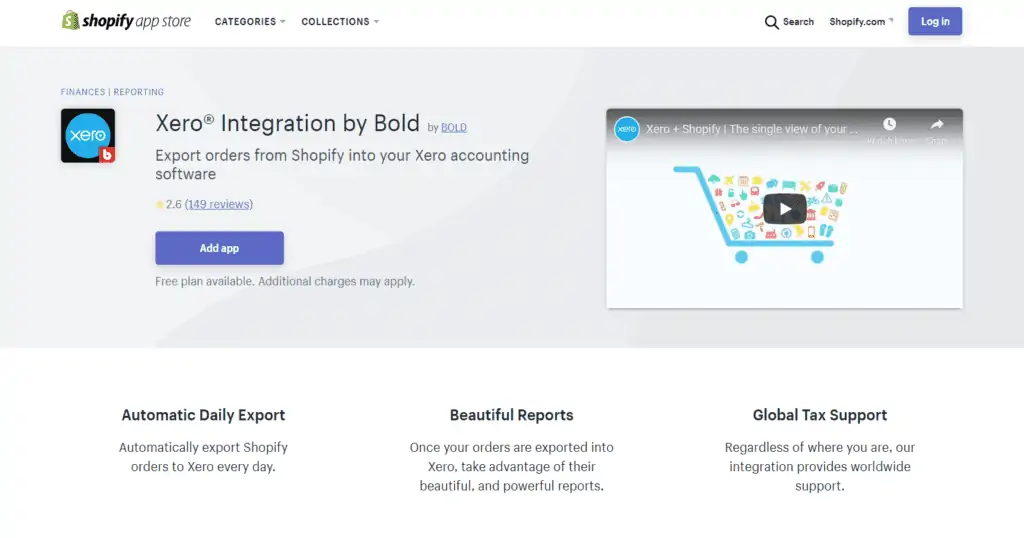
Step 3
Next, choose the payment plan you wish to use.
Step 4
Accept the terms and conditions.
Step 5
Click Connect now.
Step 6
A new popup screen will open asking you to log in to Xero and select the company you want to link to Shopify. Choose the company you wish to link and then click ‘Allow Access’. This will take you back to Shopify where you will need to select the Xero accounts you want Shopify to connect with. The following image shows the example we have picked for these accounts; however, these can be at the user’s discretion.
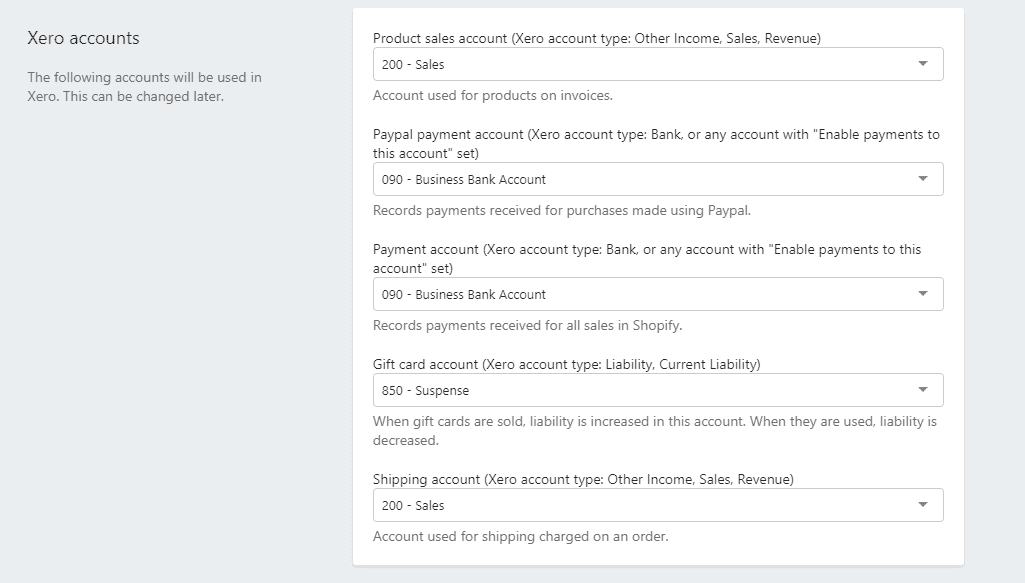
Step 7
Next up comes the payment settings. The issue here though is that you will likely have to use the ‘create a new expense account’ link as Xero sets most expense accounts as overheads instead of expenses. Clicking this will take you to your Xero chart of accounts where you can create a new expense account.

Once created, refresh the Shopify page, and you will now have the newly created account as an option. Once selected, it will look like this.

Step 8
Next comes the Tax Settings.
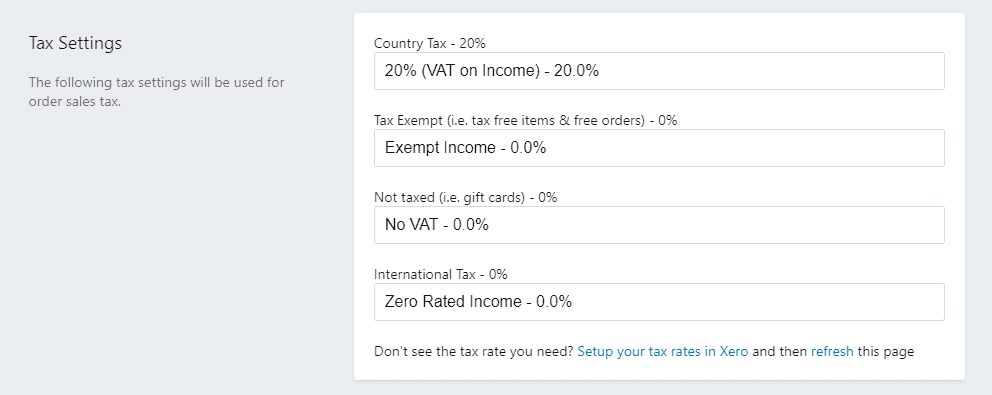
Step 9
These last three steps are around setting up your preferences. Once completed, click the ‘Complete setup’ button to continue.
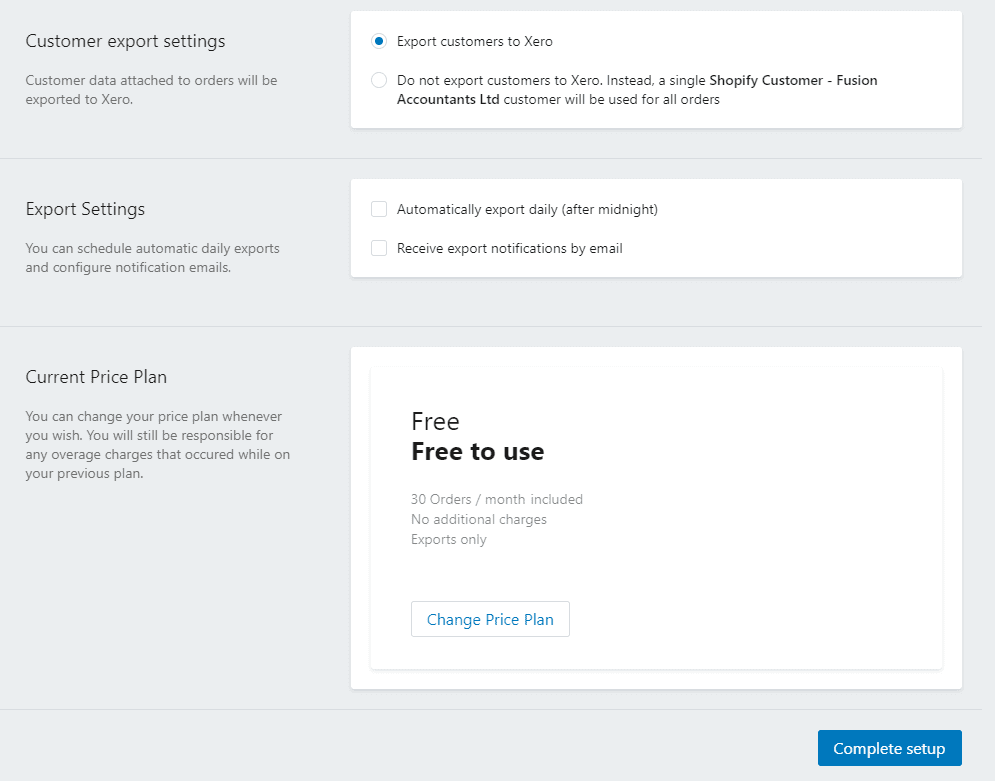
Step 10
To the top right of the next page, there will be a ‘Launch Xero’ button. Click this to move over to Xero and check the app has integrated correctly. In the Xero Settings/Connected apps section, you should now see Shopify as an integrated app.
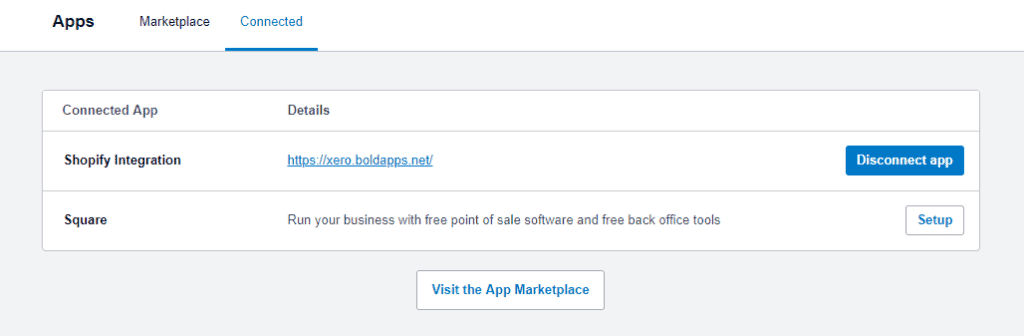
Step 11
Congratulations, you have now connected Shopify to Xero. If you need to make any changes to how Shopify information affects accounts in Xero, you can use the app’s tab in Shopify to find the Xero app and then enter the settings for that app.
Shopify Xero Double Entries
If you are not familiar with the term “double-entry”, this is the method by which all the transactions and movements of money are recorded in your business.
Debits and Credits. Your day to day incoming and outgoing cash.
For example, say you make a payment from your business bank account for a train ticket. This would credit (come out of) your business bank account and debit (go into) your travel account. This travel account is a theoretical account and doesn’t exist beyond allowing you to record where that money was spent. The same applies if you receive money from a sale to one of your clients. It will debit your bank account and credit your sales account.
To help you understand how the Shopify integration process works in the background of Xero, the double entries for each stage have been included below:
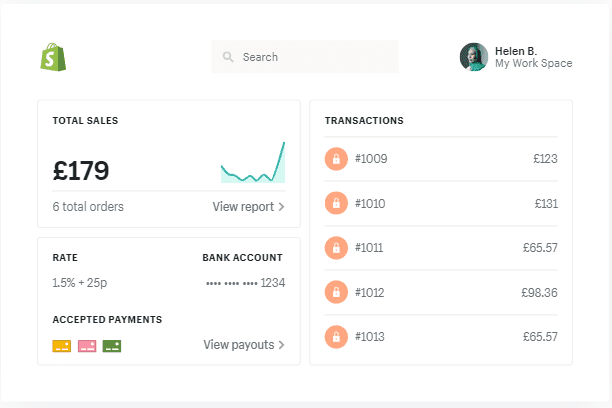
1. Orders will be created as Invoices
- DR Trade Debtors
- CR Sales
2. Sale transactions will be created as payments against the Invoice
- DR Bank
- CR Trade Debtors
3. Refunds will be created as Credit Notes
- DR Sales
- CR Trade Debtors
4. Refund transactions will be created as payments against the Credit Note
- DR Trade Debtors
- CR Bank
5. Products will be created and/or updated
This is not a double-entry but will update the Products and Services section in Xero when your invoices are imported.
6. Customers will be created and/or updated
Like the Products and Services section, the customers will be imported along with your invoices.
7. Shopify Payment fees will be reflected in your Shopify expense account
- DR Shopify Expense Account
- CR Bank
Hopefully, you found this article really helpful, and you have all the information you need to integrate Shopify seamlessly into Xero. If you should have any further questions, please do not hesitate to contact us.
We are specialist eCommerce Accountants in London helping businesses grow. Hiring us as your Shopify accountant and Xero Platinum Partner means we can provide a high-level overview of your business, collaborate more closely with you and break down all your accounting requirements allowing you more time to focus on what you do best – managing and growing your business.